I always have problem when installing cPanel’s Munin through WHM. Solution is quite simple. Just run :
/scripts/checkperlmodules --force
then try re-install it through WHM.
Tag: CPANEL
Analyzing Core Dump File
Yeah, I know core dump files may eat up user’s space quickly. But it is definitely a sign that something wrong with their scripts. So, keeping coredump files is sometimes useful so that we can analyze it properly. Here’s how to analyze core dump files :
strings /home/user/public_html/core.11051|head
You will find what scripts causing the coredump files.
or get a clear view with :
gdb /usr/bin/php /home/user/public_html/core.11051
Hope it can be useful for you!
Fixing File and Folder Permission on suPHP
Just for my own note 🙂
After installing suPHP on server, execute :
find /home/*/public_html -type d -exec chmod 755 {} \;
This command fix all folder permission
find /home/*/public_html -name '*.php' -o -name '*.php[345]' -o -name '*.phtml'| xargs chmod -v 644
This command fix all file permission
#!/bin/bash
cd /var/cpanel/users
for user in *
do
chown -R $user.$user /home/$user/public_html/*
done
This script fix all ownership issue
Joomla Logged Out when Uploading Image
I got a strange behaviour with Joomla after I apply suhosin and suphp on my cPanel hosting server. When I upload image through Media Manager, suddenly Joomla logged out.
On error_log I see that it has something crashed with flash.
I found a simple solution for this problem. Just disable flash upload on Global Config >> System >> Enable Flash Uploader
Disable CoreDump on Apache with suPHP
 The idea of limiting user’s vhost resource usage on Apache brings me to give the suPHP a try. suPHP makes PHP process owned by the owner it self, not “nobody” or apache user, enabling us to limit resource per vhost.
The idea of limiting user’s vhost resource usage on Apache brings me to give the suPHP a try. suPHP makes PHP process owned by the owner it self, not “nobody” or apache user, enabling us to limit resource per vhost.
After setting up suPHP with rlimit rule per vhosts, I see that Rlimit really works. Apache kills all PHP execution that hit the Rlimit. So, basically we can have a containers that lock user’s PHP execution, thus preventing user to overload the server with buggy or highload type of PHP script.
But a new problem arised. When PHP execution killed, it generate coredump files. Coredump files are very useful to traceback any crash issues that occur during PHP execution. But I got them all over user’s directory, especially on user’s directory that have a highload type of PHP script. The size may vary from 1MB to 40MB (on my system). They eat up users space every time a greedy resource PHP execution killed. Continue reading “Disable CoreDump on Apache with suPHP”
Install Munin & RRDTool on cPanel Centos5
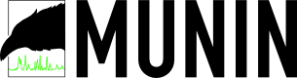 Installing Munin on a latest Centos 5 via WHM (cPanel) can be very painful (takes a long night googling for me.. lol). On my server (CENTOS Enterprise 5.2 x86_64) – under “Manage Plugin” menu on WHM, it shows : Can’t locate RRDs.pm.
Installing Munin on a latest Centos 5 via WHM (cPanel) can be very painful (takes a long night googling for me.. lol). On my server (CENTOS Enterprise 5.2 x86_64) – under “Manage Plugin” menu on WHM, it shows : Can’t locate RRDs.pm.
First you have to install rrdtool, rrdtool-devel, and perl-rrdtool. Here’s how to install it (it works for me) :
wget http://dag.wieers.com/rpm/packages/rrdtool/perl-rrdtool-1.2.23-1.el5.rf.x86_64.rpm
wget http://dag.wieers.com/rpm/packages/rrdtool/rrdtool-devel-1.2.23-1.el5.rf.x86_64.rpm
wget http://dag.wieers.com/rpm/packages/rrdtool/rrdtool-1.2.23-1.el5.rf.x86_64.rpm
rpm -ivh rrdtool-1.2.23-1.el5.rf.x86_64.rpm rrdtool-devel-1.2.23-1.el5.rf.x86_64.rpm perl-rrdtool-1.2.23-1.el5.rf.x86_64.rpm
And now you’re ready to install Munin through WHM.
cPanelProxy No Longer Needed?
Recently I installed a new server with the latest cPanel release (cPanel 11.23.3-R25623) on Centos 5 64bit version. I notice that under “Tweak Setting” menu on WHM, there are new features that interesting :
Add proxy VirtualHost to httpd.conf to automatically redirect unconfigured cpanel, webmail, webdisk and whm subdomains to the correct port (requires mod_rewrite and mod_proxy)
Automatically create cpanel, webmail, webdisk and whm proxy subdomain DNS entries for new accounts. When this is initially enabled it will add appropriate proxy subdomain DNS entries to all existing accounts. (Use /scripts/proxydomains to reconfigure the DNS entries manually)
When I give a try on those feature, it did work. cPanel become accessible through common http port (80) (instead of port 2082) when we access http://cpanel.domainname.tld. It also work for webmail, WHM, and webdisk.
Meaning we probably dont need a cPanelProxy anymore.
Installing Fantastico on Centos5.1
Ok, first of all .. this article originaly posted on netenberg.com, but for me it will be much more easier if I write it my own on my blog.
Centos 5.1 comes with wget version that is not compatible with Fantastico. So you wont be able to install it or upgrade it. Here’s the step that you need to take to remove buggy version of wget and install a “good” one : Continue reading “Installing Fantastico on Centos5.1”
cPanelProxy Installation Howto
CPANEL and it’s interface (WHM and Webmail) by default use un-common port which is often blocked by local network policy. For example, CPANEL (non-https) uses port 2082, WHM uses port 2087, and webmail uses port 2095.
As stated on CPANEL.net FAQ, there’s no perfect solution for this at the moment, but there is a useable one by using cPanelProxy. Here’s how to install cPanelProxy on your server : Continue reading “cPanelProxy Installation Howto”
Centos 5 on Intel P35 based ASUS Motherboard
Few months ago I decide to buy a new computer for our hosting services that planned to be colocated at Jakarta (directly connected with IIX – Indonesian Internet eXchange). The specs was great (Q6600 – Intel QuadCore, with 4Gb of RAM, and P5KC Asus Motherboard). Sadly my favourite CentOS cannot be installed smoothly. But thank god now server is up and running with CentOS 5 and CPANEL installed – ready to roar!!!
Here’s some problem before :
- DVD-ROM was detected, but no SATA Disk detected
Solution : put acpi=off on /etc/grub.conf, but problem no. 2 comes up - Installation went through smoothly, but SATA disks are detected as IDE
So I got a very poor disks performance. Usualy when I perform “hdparm -Tt /dev/sdX” on SATA disks, Timing buffered disk reads will hit 60 – 70MB/sec. But on my new machine, it shows only 4MB/sec. And it’s not detected as sdX, but hdX 😦 - Attansic onboard ethernet is not detected
But it’s quite easy to solve this problem. Just put Centos compatible ethernet, or download attansic ethernet driver for linux. I do both of it (hey .. we need backup right?)
What I most concerned is problem No#2. Get real!! 4MB/sec?
Continue reading “Centos 5 on Intel P35 based ASUS Motherboard”